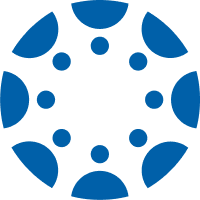Purpose
The College of Eastern Idaho has created these step by step procedures to ensure our ZOOM meetings that are conducted are secure. The procedure is to avoid any inappropriate access to our meetings by outside individuals.
Procedures
To set up a secure Zoom Meeting, follow the steps below:
Setting Up the Meeting
- Open Zoom: Launch the Zoom application on your device.
- Schedule a New Meeting: Click on the “Schedule” icon (calendar symbol).
- Meeting Details:
- Topic: Enter a descriptive name for your meeting.
- Description (optional): Provide a brief overview of the meeting's purpose.
- When: Set the date and time for your meeting.
- Duration: Estimate how long the meeting will last.
- Time Zone: Ensure the correct time zone is selected.
- Recurring meeting: Select this option only if you plan regular meetings with the same group.
- Meeting ID: Choose “Generate Automatically” for the Meeting ID. Avoid using your Personal Meeting ID (PMI) for public meetings.
Configuring Advanced Meeting Settings
- Passcode: Enable and set a strong passcode.
- Waiting Room: Enable the Waiting Room feature.
- Meeting Options:
- Disable “Join Before Host” to prevent participants from joining the meeting before you.
- When scheduling on the Zoom Website or in the Client, this option is called “Allow Users to Join Anytime”
- Enable “Mute participants upon entry” to minimize initial disruptions.
- Disable “Join Before Host” to prevent participants from joining the meeting before you.
- Advanced Options: Enable “Only authenticated users can join” if the meeting is for known participants.
Limiting Screen Sharing
- In the Zoom Settings Menu:
- Go to the “Share Screen” tab.
- Under “Who can share?”, select “Host Only.”
- This setting ensures that only the host can share their screen during the meeting, preventing unauthorized screen sharing.
Saving and Scheduling the Meeting
- Review Settings: Double-check all settings to ensure they match your security preferences.
- Save: Click “Save” or “Schedule” to finalize the meeting setup.
Sharing the Meeting Invite
- Copy Invitation: After saving the meeting, click on “Copy Invitation.”
- Secure Distribution: Share this invitation securely with intended participants. Avoid public forums or social media. Email is often the best option.
Before the Meeting Starts
- Update Zoom: Ensure your Zoom application is updated to the latest version.
- Prepare: Open the meeting a few minutes early to prepare and manage the waiting room.
During the Meeting
- Admit Participants: Manually admit participants from the waiting room.
- Lock Meeting: Once all expected participants have joined, lock the meeting from the “Participants” tab.
- If the full participant list is unknown, locking the meeting may not be appropriate. In this case, the host of the meeting should be aware of the waiting room and admit participants as needed.
During a Meeting
- Remove Participants: If an unwanted participant joins your meeting, you can remove them. Click on the “Participants” at the bottom of the Zoom window. Hover over the participant’s name, click “More,” and then select “Remove. “This will eject the participant from the current meeting.
- Prevent Rejoining: To prevent removed participants from rejoining the same meeting, ensure that the setting “Allow removed participants to rejoin” is turned off in your Zoom settings.
- Monitor the participant list for any unknown attendees.
Controlling Screen Sharing During the Meeting
- As the Host: You can share your screen when needed.
- Change Permissions: If you need to allow a participant to share their screen, you can temporarily change the sharing permission from the “Security” icon in the meeting controls.
- After the Meeting
- End Meeting for All: Make sure to end the meeting for all participants.
- Review: If you recorded the meeting, review the recording for any sensitive information before sharing.
Note: In the event of technical difficulties:
IT Support Hours Monday-Friday 8 AM to 5 PM
Summer Hours: Monday- Friday 7:30 AM to 4:00 PM
Contact: Phone: 208.535.5444
Email: help.desk@cei.edu
For After-hours emergencies call: Kent Blacker @ (208) 715-0550 or
Austin Lords @ (208) 604-4627 or
Steve Brown @ (612) 239-3441